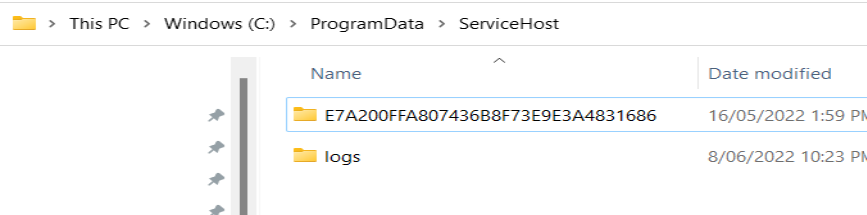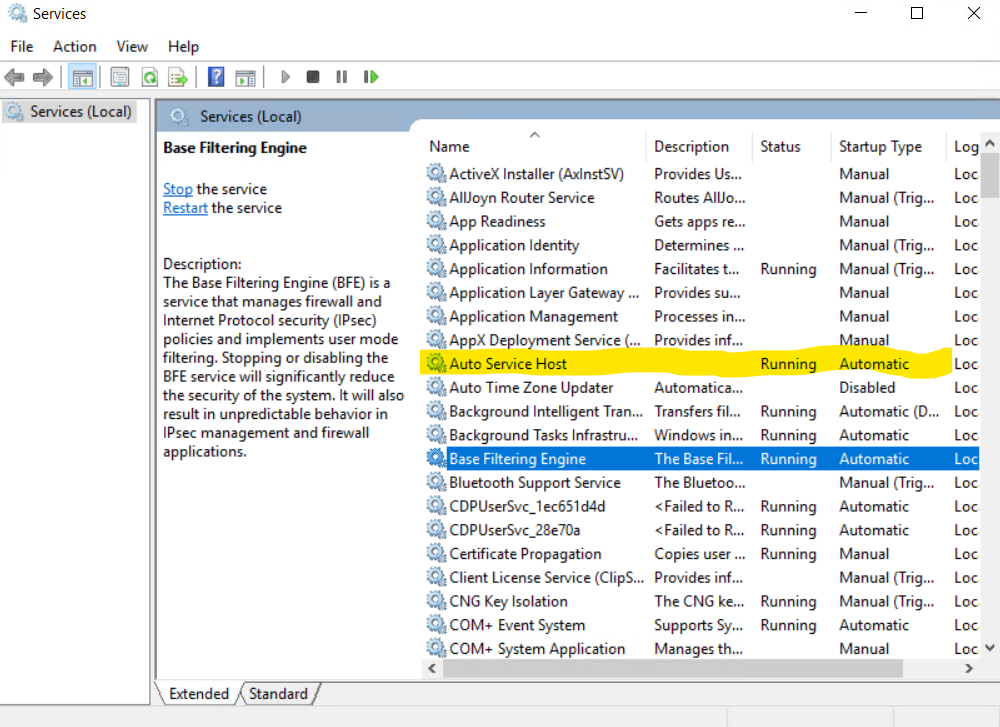Difference between revisions of "Reset Service"
From Hiasobi - FHIR
| Line 5: | Line 5: | ||
* Typically there are installed folders like E7A200FFA807436B8F73E9E3A4831686 and CBA60D0451F34B17B901766A3A2F2C4F | * Typically there are installed folders like E7A200FFA807436B8F73E9E3A4831686 and CBA60D0451F34B17B901766A3A2F2C4F | ||
[[Image:folder.png|Folders]] | [[Image:folder.png|Folders]] | ||
| − | * Open 'Services' from the start menu | + | * Open 'Services' from the start menu; Find 'Auto Service Host' (on older installs this may be 'Oridashi Auto Service Host'); Stop the service |
| + | [[Image:service.png|Services]] | ||
| + | * Delete the folders E7A200FFA807436B8F73E9E3A4831686 and/or CBA60D0451F34B17B901766A3A2F2C4F if they exist | ||
| + | * Return to 'Services' and restart 'Auto Service Host' (or 'Oridashi Auto Service Host') | ||
| + | * Observe folders E7A200FFA807436B8F73E9E3A4831686 and/or CBA60D0451F34B17B901766A3A2F2C4F are restored | ||
| + | * This has now auto installed the current version | ||
Latest revision as of 17:22, 27 October 2022
How to: Reset installed software on site directly.
- In file explorer navigate to folder C:\ProgramData (this is a hidden folder, may need to type directly into file explorer)
- Navigate to installed software folder C:\ProgramData\ServiceHost (on older installs this may be C:\ProgramData\OridashiAdapterR4)
- Typically there are installed folders like E7A200FFA807436B8F73E9E3A4831686 and CBA60D0451F34B17B901766A3A2F2C4F
- Open 'Services' from the start menu; Find 'Auto Service Host' (on older installs this may be 'Oridashi Auto Service Host'); Stop the service
- Delete the folders E7A200FFA807436B8F73E9E3A4831686 and/or CBA60D0451F34B17B901766A3A2F2C4F if they exist
- Return to 'Services' and restart 'Auto Service Host' (or 'Oridashi Auto Service Host')
- Observe folders E7A200FFA807436B8F73E9E3A4831686 and/or CBA60D0451F34B17B901766A3A2F2C4F are restored
- This has now auto installed the current version